Quick Links
The Steam Deck is by far one of the best handheld gaming consolesout there, but it is not without its flaws. One of the biggest flaws of the Steam Deck is that it offers very little information to users new to its ecosystem. There is little to no handholding, so much so that many Steam Deck owners don’t know how to access the on-screen keyboard when the need arises.
Accessing the on-screen keyboard on the Steam Deck is pretty straightforward. This guide will cover everything you need to know about it, along with other useful information.
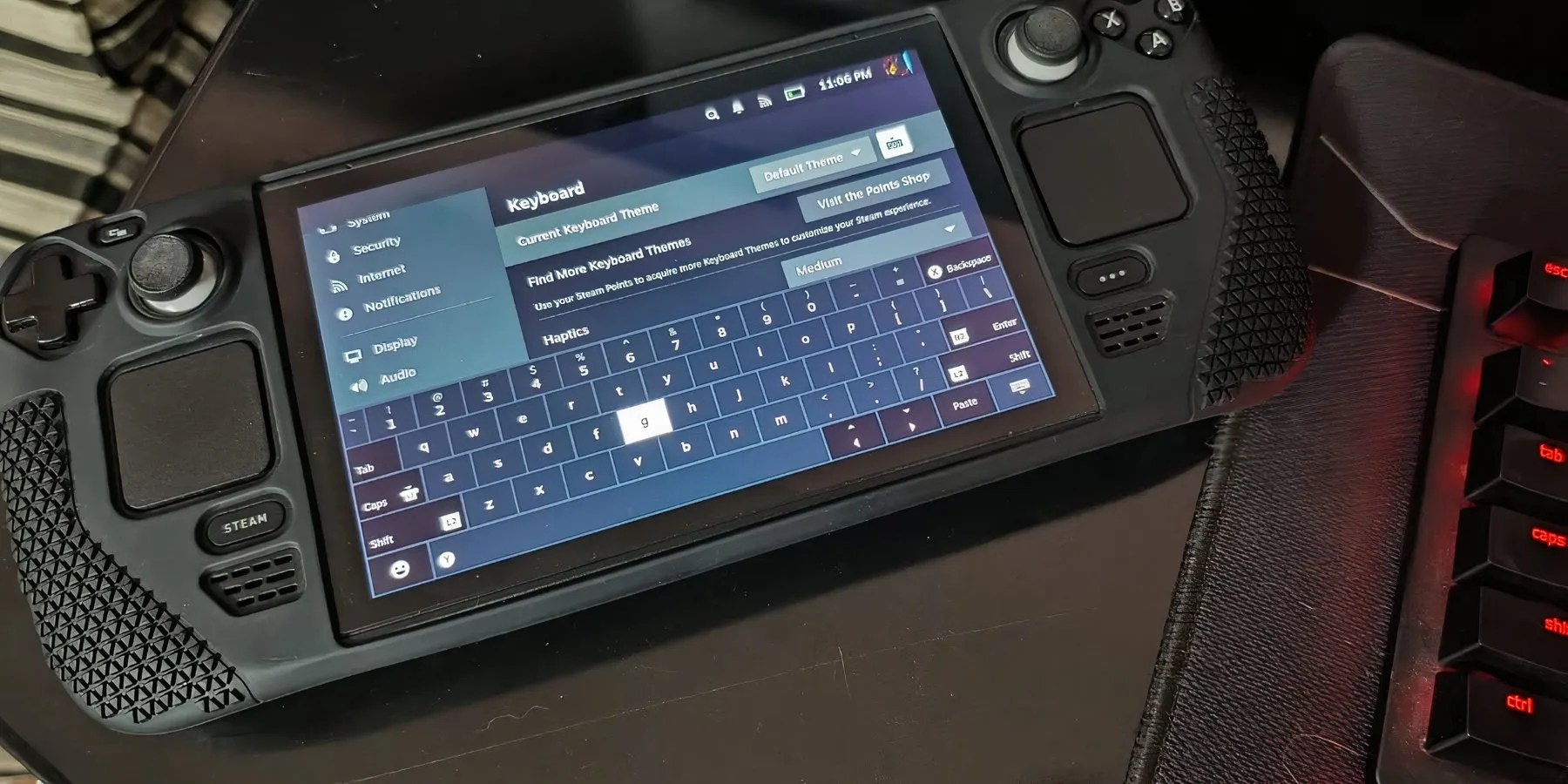
How To Bring Up The On-Screen Keyboard On Steam Deck
If you want to learn how to bring up the virtual keyboard on theSteam Deck in Gaming Modeand Desktop mode, here is what you need to do:
How To Bring Up The Virtual Keyboard On Steam Deck In Gaming Mode
How To Bring Up The Virtual Keyboard On Steam Deck In Desktop Mode
The Steam Deck virtual keyboardcan be accessed at any time in Desktop Modeby pressing andholding the Steam buttonwith the X button.
If you want to enter text in a specific field, you will need to select it via thetouchscreen or the trackpadbefore you bring up the virtual keyboard.

The virtual keyboard will not work if you exit the Steam app in Desktop Mode. To access it in Desktop Mode, make sure the Steam app is active.
If you are unable to make full use of the virtual keyboard on the Steam Deck, you always have the option to connect a mouse and keyboard.
Virtual Keyboard Shortcuts For Steam Deck
While using the virtual keyboard on the Steam Deck, here are a couple of shortcuts to keep in mind:
Now that you know how to access the virtual keyboard inGame ModeandDesktop Modeon the Steam Deck, make the most of this information, especially during those times when you need to input texts when you don’t have a keyboard or mouse near you.